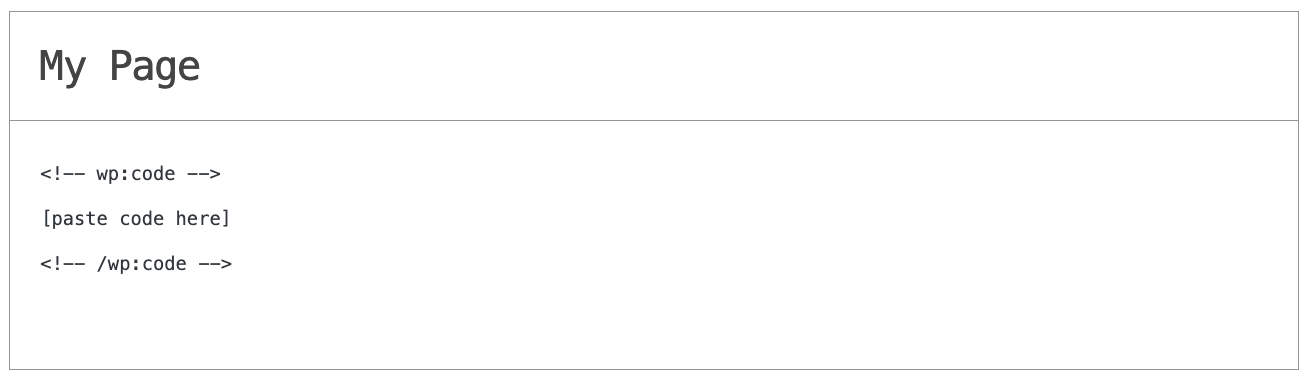How to add Bracket Maker to a Microsoft Power Pages website
Embed Bracket Maker on Microsoft Power Pages in just a few steps
Embed Bracket Maker on Microsoft Power Pages
01
Copy the Bracket Maker widget’s code.
To add Common Ninja’s Bracket Maker widget to your Microsoft Power Pages website, you have to do the following:
First, go to the “Add to Website” tab on the Common Ninja Editor’s dashboard and copy the HTML code.
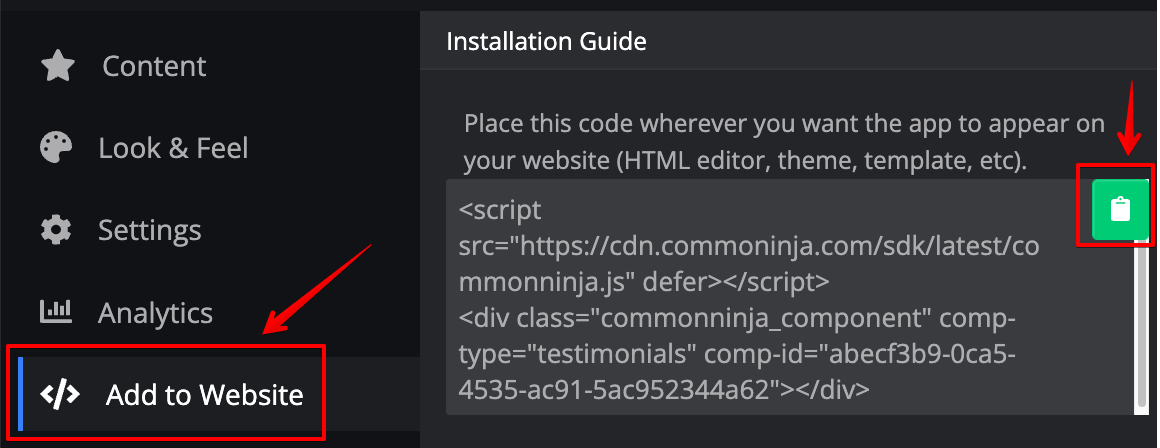
02
Paste the code to you Microsoft Power Pages website’s HTML field.
Next, go to your Microsoft Power Pages website and find the HTML field. It is most likely in the form of an HTML/Code widget or module which you can find on Microsoft Power Pages’s dashboard. Add it to your page, and paste the code you’ve copied before to the HTML field. Save and update, and that’s it, you should have Common Ninja’s Bracket Maker widget on your Microsoft Power Pages website.
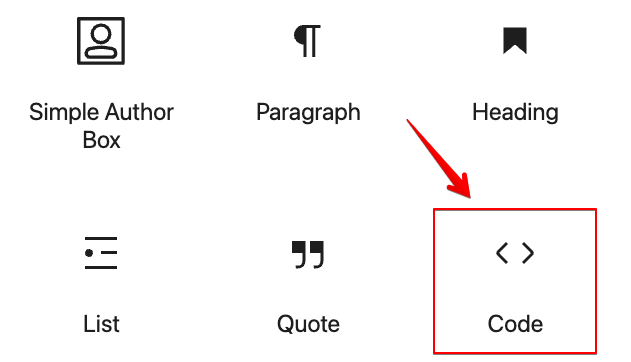
03
Alternative Method 1: Through the HTML option in the text’s editing area.
Should you have difficulties finding the widget or the module you can use an alternative method of adding Common Ninja’s Bracket Maker widget to your Microsoft Power Pages website — adding the code to a special, HTML area in the text editing field.
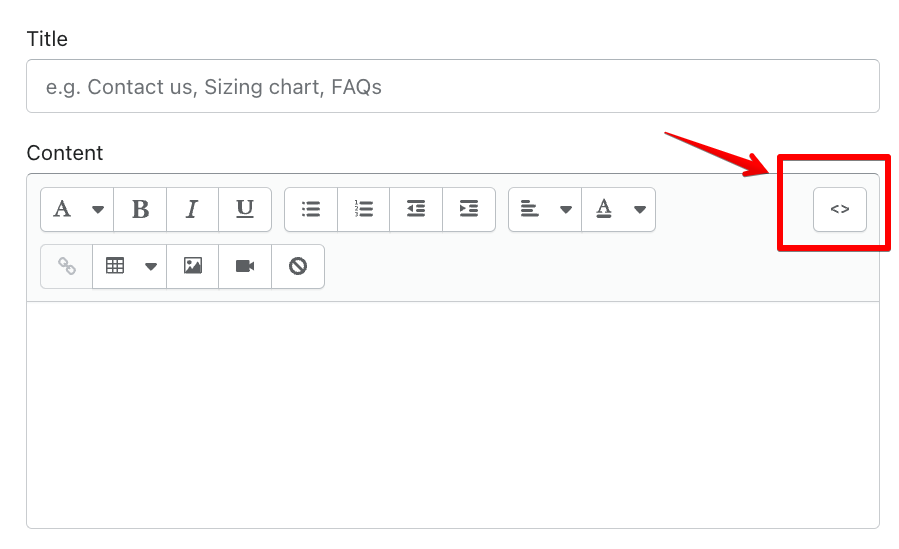
04
Alternative Method 2: Add it directly to your website’s HTML code.
Should you have difficulties finding a widget, or the special area in your text editing field, you can use an alternative method of adding Common Ninja’s Bracket Maker widget to your Microsoft Power Pages website — adding it directly to your website’s HTML code.